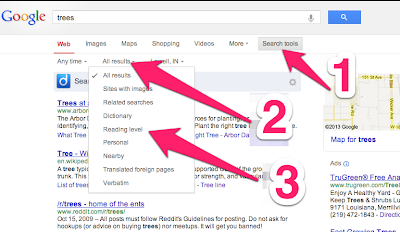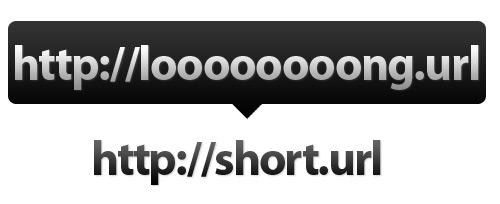Project-Based Learning
If you are looking for a great book to get start implementing Project-Based Learning, the book above entitled---PBL in the Elementary Grades: Step-by-Step Guidance, Tools and Tips for Standards-Focused K-5 Projects! The Buck Institute for Education setup and wrote this book in an easy-to-read, no-nonsense approach to Project-Based Learning.
One of the elementary schools I work at started an impromptu book club with this book. Each teacher, involved in the book club, was assigned a chapter. However, I had a time and place conflict. I was holding a workshop after school at another building and couldn't be at both commitments. So, this is where technology came to my rescue.
I was trying to think of the best way to provide teachers with an overview of this chapter, but I wanted to do something new. Because I like to play with tech that has instructional potential, I started my search. Normally, Twitter will provide a few pearls of wisdom, but that day the inspiration came from Google+. It was the first post staring back at me in my Google+ account.
It was Tony Vincent's infographic entitled iPad as the Teacher's Pet, which is awesome to say the least. With this guide Tony shared a variety of information on the iPads as a learning tool (aka Teacher's Pets). I asked him what program he used and astonishing to me he said Pages. I don't know why, but it was one of those Aha! Moments. It never dawned on me that Pages could be used to design and develop an infographic.
If you scroll through the document below, you will notice that there are no page breaks, which is common among infographics. Instead, it is just one continuous page for 44 inches rather than the standard 11 inches per page. So, here is my first Pages designed infographic on managing a PBL project. I created it one night after work for the fun of it, and I was fairly proud of it even if it is a mediocre design.